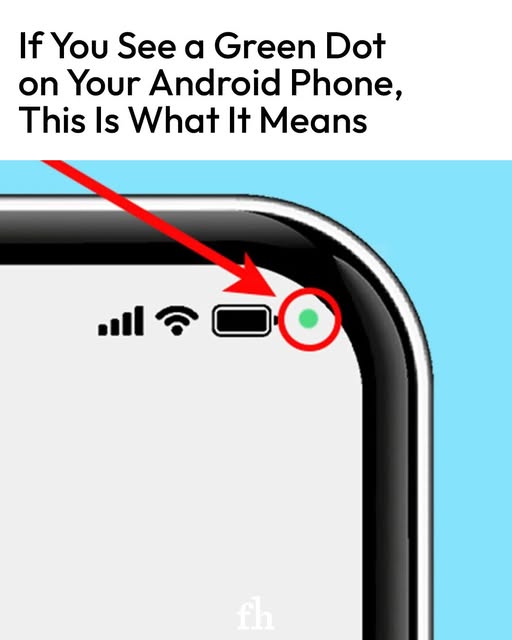You might be curious about the meaning of the green dot that appears in the upper-right corner of your Android screen if you have observed it. There is no need to be concerned; this guide will explain its function and how to react to it more clearly.
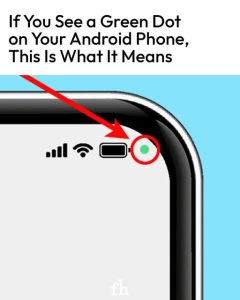
For the purpose of keeping people informed, Android devices such as Samsung phones, which are similar to iPhones, contain intuitive alert icons. Although there are some symbols that are self-explanatory, the green dot generally causes people to have queries. Although users are aware that it indicates that something is active, they are not always certain which function is being referred to specifically.
In order to provide consumers with a higher degree of control over their privacy settings, Samsung reportedly developed this capability. Once you have a better understanding of its meaning, you will be able to more effectively manage the rights and settings on your phone.
What Does the Green Dot Represent in This Situation?
Your phone’s microphone, camera, or both may be being accessed by an application that is now being used on your Android device, as indicated by the green dot. Android integrates these signals into a single symbol, in contrast to iPhones, which create separate green and orange dots to identify between functions.
For example, if you have your camera open, the green dot is something that you should anticipate seeing. The dot, on the other hand, may be an indication that another application has access to your microphone or camera, possibly without your explicit permission, if you see it without consciously using either of those devices.
What You Should Do in Response to the Green Dot
There is a straightforward method that Samsung offers to identify which application is making use of your microphone or camera:
When the green dot first appears, it may temporarily include an icon that indicates whether the alert is related to the camera, the microphone, or both. So, it is important to pay attention to the initial alert.
Swipe down the bar that displays notifications: To access the notification panel, swipe down from the top of the screen starting at the bottom of the screen.
Put your finger on the green dot: Extending the notice in this manner reveals which application is making use of the camera or microphone, as well as whether or not both functionalities are activated.
Proceed with Action if It Is Required:
Nothing needs to be done on your end if you are content with the app’s ability to access these functionalities.
In the event that you do not recognise or remember granting access to the application, you should open the settings of your phone in order to review the permissions that it has.
Modifications to the Permissions
The following is what you should do in the event that you discover an application that is utilising your camera or microphone without your permission:
Start by opening the Settings Menu: Find the settings for your phone’s privacy or apps and navigate to them.
In order to locate the app in question: Please locate the application that is indicated under the permissions section.
Turn the Access switch off: Make sure that the app’s permissions for the camera and microphone are disabled.
Thinking About Getting Rid of the App: It is possible that removing an application that you do not trust or that you no longer use can offer you with additional peace of mind.
The Reasons Why This Facet Is Important
The green dot is a straightforward yet efficient method for protecting one’s privacy. You are able to take control of the security of your smartphone because it keeps you informed about which applications are accessing crucial features. You are able to secure your privacy by maintaining vigilance and controlling permissions with care.